[ad_1]
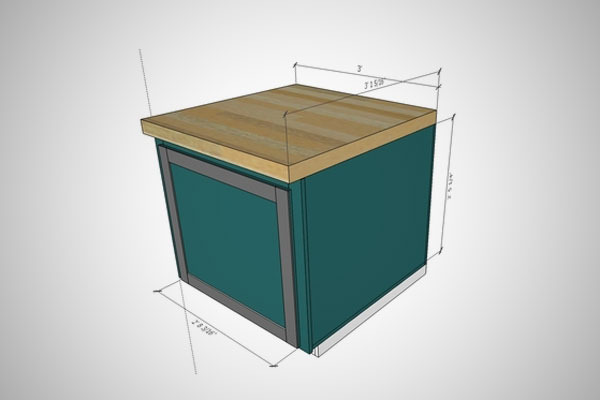
SketchUp is free, robust, and really helps to bring your projects to life. I stumbled through the basics for way too long, so here are a few steps to get you modeling faster. The first time I downloaded SketchUp, I was completely attracted by the amazing promises of fast and easy models, perfectly measured plans, and finally a way to put my shop plans on paper without using a pencil and straightedge. Of course this isn’t how my first experience went. Opening the program is a disorienting process and at the time there were very few tutorials to figure it all out. After a frustrating wasted hour, I logged out and promised myself I would learn what to do the next time I had a chance.
Almost a year later, I had played with the program a few times and had come up with some basic shapes, but the process was still frustrating and very slow. Then I stumbled onto this video by Jay Bates and it all changed:
Now I know it’s hard to follow his movements, but he does an incredible job of saying what he’s doing and that makes all the difference. Here are the highlights to keep in mind:
1. Toolbars – You’ll notice his toolbar looks much different than the default panel. The tools are organized differently and there are definitely more options. To get this beefy toolbar, right click on the top toolbar and select “Large Tool Set”. Now you’ve got the tools.
2. Groups – You’ll notice how each component of the model is turned into a group by hitting: Space – triple click the component – hit G (for group). This makes the piece a single item that can be colored or copied easily.
3. Dimensions – the measurements can be entered quickly by just entering number, number. I spent way too much time trying to drag each piece to the exact measurements and it was a constant source of frustration!
4. Units – On that note, go to: Window-Model Info-Units to change the units of your model from 1/64″ to a more manageable 1/4″. This adjustment means that the pieces snap to 1/4″ increments instead of catching every 1/64″. Night and day adjustment right there.
Now go back and make that cabinet step-by-step, pausing or reversing the video as many times as it takes to get it right. This quick exercise will result in a huge skill boost that will bring your modeling skills up a few major steps.
If you want to begin learning SketchUp from the very basics, take a look at this series from Matthias Wendel:
Next time, we’ll take a look at setting up scenes, exploding parts views, and laying out cut sheets so you can bring those projects to life.
[ad_2]
Source link

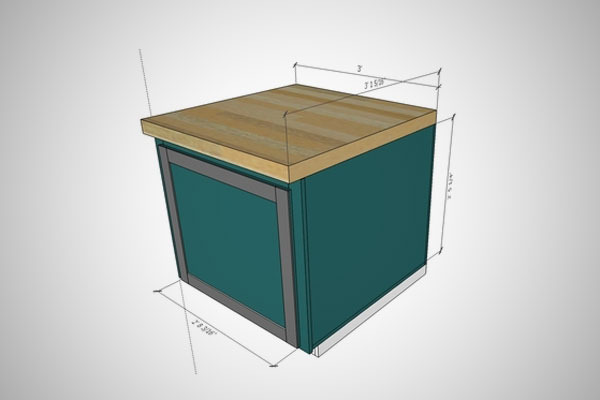







Add comment